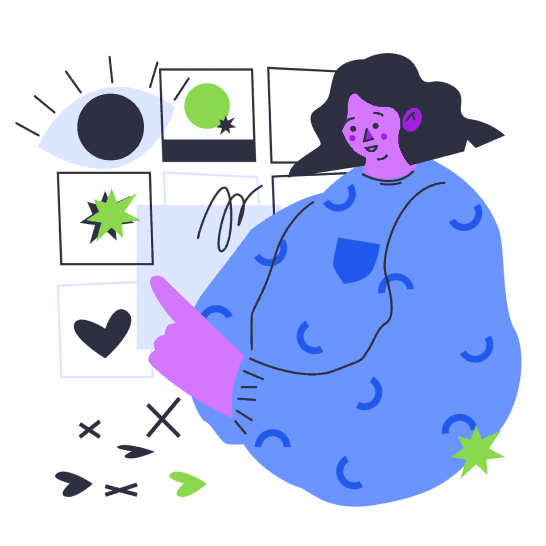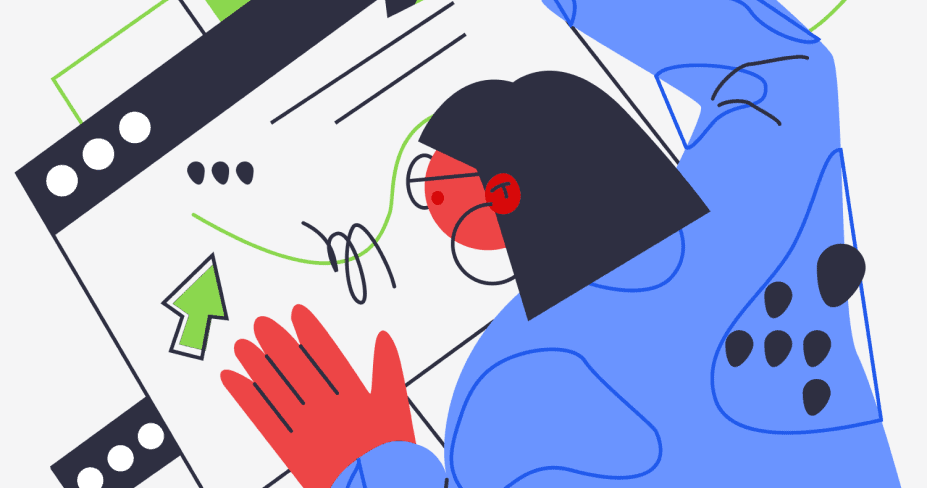Navigation
Header
Content
Blog
Feature
Form
Application
Showcase
Ecommerce
Call to Action
Testimonial
Pricing
Team
Contact
Footer
Navigation 1 ![]()
Navigation 2 ![]()
Navigation 3 ![]()
Navigation 4 ![]()
Navigation 5 ![]()
Navigation 6 ![]()
Navigation 7 ![]()
Navigation 8 ![]()
Navigation 9 ![]()
Navigation 10 ![]()
Header 1 ![]()
Header 2 ![]()
Header 3 ![]()
Header 4 ![]()
Header 5 ![]()
Header 6 ![]()
Header 7 ![]()
Header 8 ![]()
Header 9 ![]()
Header 10 ![]()
Content 1 ![]()
Content 2 ![]()
Content 3 ![]()
Content 4 ![]()
Content 5 ![]()
Content 6 ![]()
Content 7 ![]()
Content 8 ![]()
Content 9 ![]()
Content 10 ![]()
Content 11 ![]()
Content 12 ![]()
Content 13 ![]()
Content 14 ![]()
Content 15 ![]()
Blog 1 ![]()
Blog 2 ![]()
Blog 3 ![]()
Blog 4 ![]()
Blog 5 ![]()
Blog 6 ![]()
Blog 7 ![]()
Blog 8 ![]()
Blog 9 ![]()
Blog 10 ![]()
Blog 11 ![]()
Blog 12 ![]()
Blog 13 ![]()
Blog 14 ![]()
Blog 15 ![]()
Blog 16 ![]()
Blog 17 ![]()
Feature 1 ![]()
Feature 2 ![]()
Feature 3 ![]()
Feature 4 ![]()
Feature 5 ![]()
Feature 6 ![]()
Feature 7 ![]()
Feature 8 ![]()
Feature 9 ![]()
Feature 10 ![]()
Feature 11 ![]()
Feature 12 ![]()
Feature 13 ![]()
Feature 14 ![]()
Feature 15 ![]()
Feature 16 ![]()
Feature 17 ![]()
Feature 18 ![]()
Feature 19 ![]()
Feature 20 ![]()
Form 1 ![]()
Form 2 ![]()
Form 3 ![]()
Form 4 ![]()
Form 5 ![]()
Form 6 ![]()
Form 7 ![]()
Form 8 ![]()
Form 9 ![]()
Application 1 ![]()
Application 2 ![]()
Application 3 ![]()
Application 4 ![]()
Application 5 ![]()
Application 6 ![]()
Application 7 ![]()
Application 8 ![]()
Application 9 ![]()
Application 10 ![]()
Showcase 1 ![]()
Showcase 2 ![]()
Showcase 3 ![]()
Showcase 4 ![]()
Showcase 5 ![]()
Showcase 6 ![]()
Ecommerce 1 ![]()
Ecommerce 2 ![]()
Ecommerce 3 ![]()
Ecommerce 4 ![]()
Ecommerce 5 ![]()
Ecommerce 6 ![]()
Ecommerce 7 ![]()
Ecommerce 8 ![]()
Ecommerce 9 ![]()
Ecommerce 10 ![]()
Call to action 1 ![]()
Call to action 2 ![]()
Call to action 3 ![]()
Call to action 4 ![]()
Call to action 5 ![]()
Call to action 6 ![]()
Call to action 7 ![]()
Call to action 8 ![]()
Call to action 9 ![]()
Call to action 10 ![]()
Call to action 11 ![]()
Call to action 12 ![]()
Call to action 13 ![]()
Call to action 14 ![]()
Testimonial 1 ![]()
Testimonial 2 ![]()
Testimonial 3 ![]()
Testimonial 4 ![]()
Testimonial 5 ![]()
Testimonial 6 ![]()
Pricing 1 ![]()
Pricing 2 ![]()
Pricing 3 ![]()
Pricing 4 ![]()
Pricing 5 ![]()
Pricing 6 ![]()
Pricing 7 ![]()
Pricing 8 ![]()
Pricing 9 ![]()
Pricing 10 ![]()
Team 1 ![]()
Team 2 ![]()
Team 3 ![]()
Team 4 ![]()
Team 5 ![]()
Contact 1 ![]()
Contact 2 ![]()
Contact 3 ![]()
Contact 4 ![]()
Contact 5 ![]()
Contact 6 ![]()
Footer 1 ![]()
Footer 2 ![]()
Footer 3 ![]()
Footer 4 ![]()
Footer 5 ![]()
Footer 6 ![]()
Footer 7 ![]()
Footer 8 ![]()